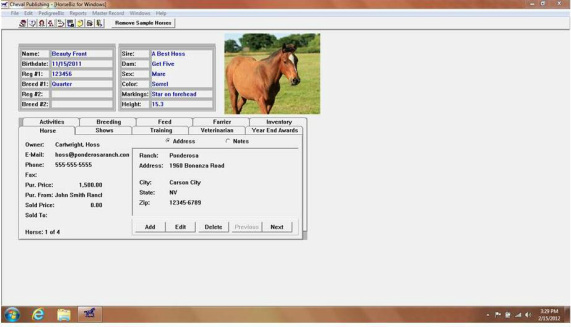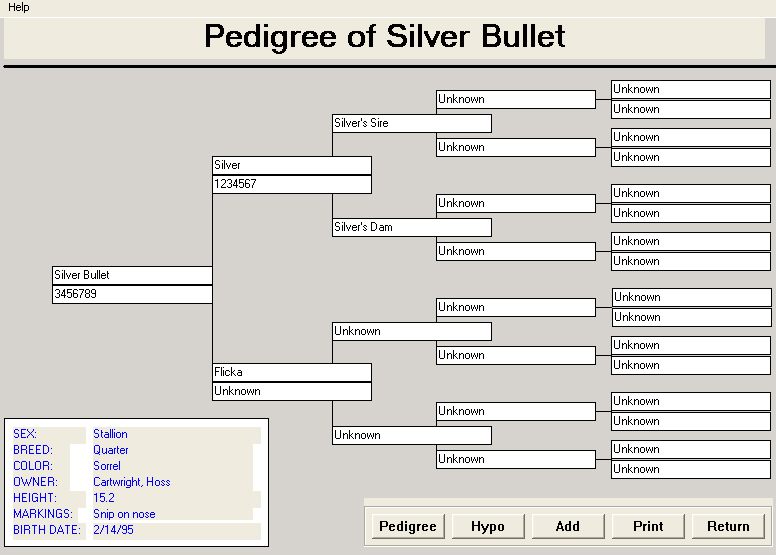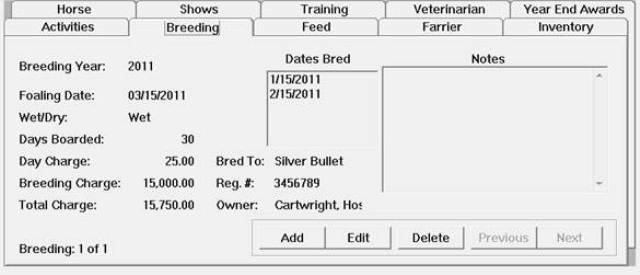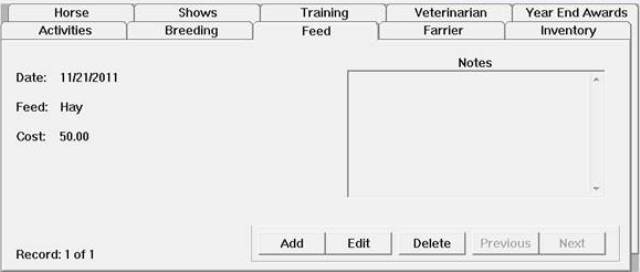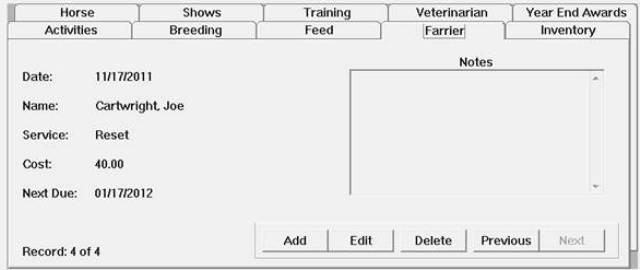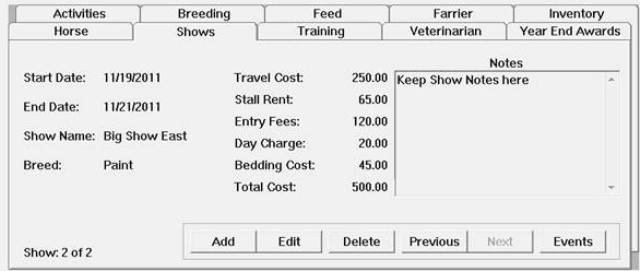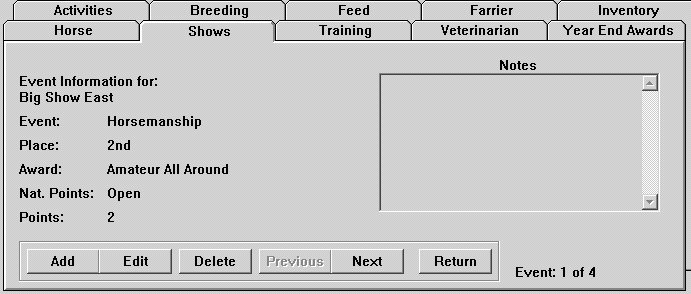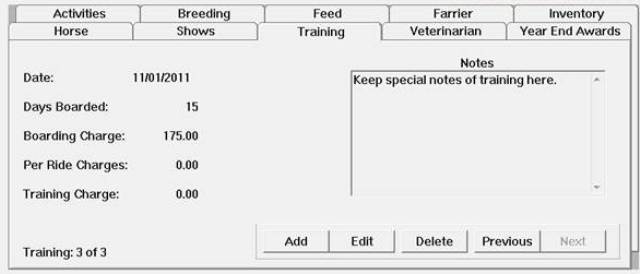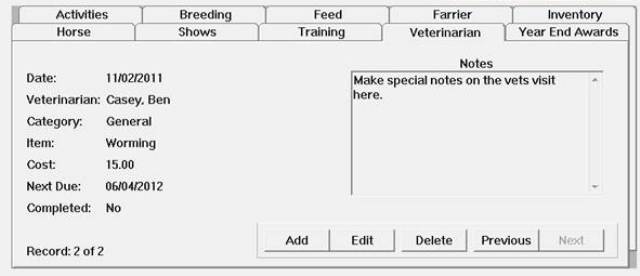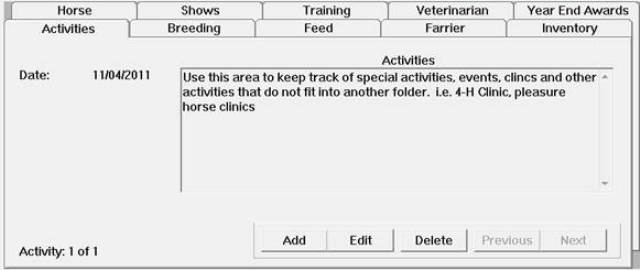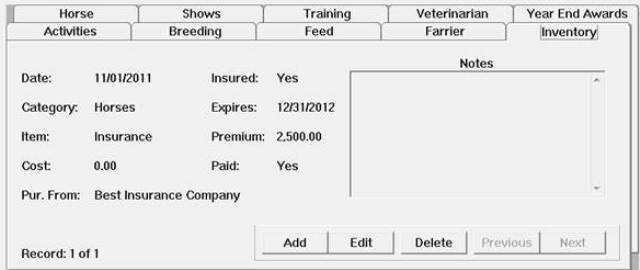Product Information
HorseBiz
|
All work is done from one main screen! No cumbersome screens to work through to input your data. Our product is flexible and
will meet many different needs, from the person with one horse to a breeding farm with several stallions. The menu bar has icons for Reports, Help, Add Horse, Pedigree, Batch Records, Backup Data and Select Horse. The top half of the screen stays constant as you work in the folders inputting your information. Click on the word of the folder you want to work on and it comes to the front. It's fast and easy, you shouldn't have to move to different windows to work on your horse records. Our extensive on-line Help system will take you through HorseBiz, but we bet that you won't even have to use it! We even have a built-in web browser, so you can go directly to our homepage if you have questions or need help. |
Pedigree
Breeding |
Horse owners can now use HorseBiz to build a custom database of pedigrees and create hypothetical matings with this powerful new
addition to HorseBiz. Once the user has entered a horse’s pedigree, it is there to select "on the fly" in any horse’s pedigree – no retyping! Each horse is automatically linked to other horse’s in its pedigree, highlighting any horse that appears more than once in a pedigree. The ability to create hypothetical matings allows users to create matings between any sire and dam in their database. Because of the highlighting of repeated names in a pedigree, it’s easy to check for duplicate names in a pedigree. You can input unlimited generations. PedigreeBiz prints both pedigree and hypothetical matings. |
Feed
Ferrier
Shows
Events
|
Click on the Events button to record the results of an event for a specific horse at this show.
In the Events area, record the specific results of a horse for a specific show. The Event folder is used for recording specific show result information for an individual horse. To get to the Event folder you must first be on the Show folder and then click the Events button. |